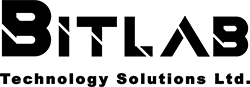Certifications

Word
100%
Course Summary
Create a document
Navigate through a document
Format a document
Customize options and views for documents
Print and save documents
Insert text and paragraphs
Format text and paragraphs
Order and group text and paragraphs
Create a table
Modify a table
Create and modify a list
Create and manage reference markers
Create and manage simple references
Insert graphic elements
Format graphic elements
Insert and format SmartArt graphics
Manage documents and templates
Prepare documents for collaboration
Use and configure language options
Find, replace, and paste documentcontent
Configure paragraph layout options
Create and managestyles
Create and modify building blocks
Create custom design elements
Create and manage indexes
Create and manage tables of figures
Manage forms, fields, and controls
Create and modify macros
Perform mail merges
Course Summary
Create a document
- Create a blank document
- Create a blank document using a template
- Open a PDF in Word for editing
- Insert text from a file or external source
Navigate through a document
- Search for text
- Insert hyperlinks
- Create bookmarks
- Move to a specific location or object in a document
Format a document
- Modify page setup
- Apply document themes
- Apply document style sets
- Insert headers and footers
- Insert page numbers
- Format page background elements
Customize options and views for documents
- Change document views
- Customize views byusing zoom settings
- Customize the Quick Access Toolbar
- Split the window
- Add document properties
- Show or hide formatting symbols
Print and save documents
- Modify print settings
- Save documents in alternative file formats
- Print all or part of a document
- Inspect a document for hidden properties or personal information
- Inspect a document for accessibility issues
- Inspect a document for compatibility issues
Insert text and paragraphs
- Find and replace text
- Cut, copy, and paste text
- Replace text by using AutoCorrect
- Insert special characters
Format text and paragraphs
- Apply font formatting
- Apply formatting by using Format Painterset line
- Paragraph spacing and indentation
- Clear formatting
- Apply a texthighlight color to text selections
- Apply built-in styles to text
- Change text to WordArt
Order and group text and paragraphs
- Format text in multiple columns
- Insert page, section, or column breaks
- Change page setup options for a section
Create a table
- Convert text to tables
- Convert tables to text
- Create a table by specifying rows and columns
- Apply table styles
Modify a table
- Sort table data
- Configure cell margins and spacing
- Merge and split cells
- Resize tables, rows, and columns
- Split tables
- Configure a repeating row header
Create and modify a list
- Create a numbered or bulleted list
- Change bullet characters or number formats for a list level
- Define a custom bullet character or number format
- Increase or decrease list levels
- Restart or continue list numbering
- Set starting number value
Create and manage reference markers
- Insert footnotes and endnotes
- Modify footnote and endnote properties
- Create bibliography citation sources
- Modify bibliography citation sources
- Insert citations for bibliographies
- Insert figure and table captions
- Modify caption properties
Create and manage simple references
- Insert a standard table of contents
- Update a table ofcontents
- Insert a cover page
Insert graphic elements
- Insert shapes
- Insert pictures
- Insert a screen shot or screen clipping
- Insert text boxes
Format graphic elements
- Apply artistic effects
- Apply picture effects
- Remove picture backgrounds
- Format objects
- Apply a picture style
- Wrap text around objects
- Position objects
- Add alternative text to objects for accessibility
Insert and format SmartArt graphics
- Create a SmartArt graphic
- Format a SmartArt graphic
- Modify SmartArt graphic content
Manage documents and templates
- Modify existing document templates
- Manage document versions
- Compare and combine multiple documents
- Link to external document content
- Enable macros in a document
- Customize the Quick Access toolbar
- Display hidden ribbon tabs
- Change the Normal template default font
Prepare documents for collaboration
- Restrict editing
- Protect documents by using passwords
Use and configure language options
- Configure editing and display languages
- Use language-specific features
Find, replace, and paste documentcontent
- Find and replace text by using wildcards and special characters
- Find and replace formatting and styles
- Apply Paste options
Configure paragraph layout options
- Configure hyphenation and line numbers
- Set paragraph pagination options
Create and managestyles
- Create paragraph and character styles
- Modify existing styles
- Copy styles to other documents or templates
Create and modify building blocks
- Create QuickParts
- Manage building blocks
Create custom design elements
- Create custom color sets
- Create custom font sets
- Create custom themes
- Create custom style sets
Create and manage indexes
- Mark index entries
- Create indexes
- Update indexes
Create and manage tables of figures
- Insert figure and table captions
- Configure caption properties
- Insert and modify a table of figures
Manage forms, fields, and controls
- Add custom fields
- Modify field properties
- Insert standard content controls
- Configure standard content controls
Create and modify macros
- Record simple macros
- Name simple macros
- Edit simple macros
- Record simple macros
- Name simple macros
- Edit simple macros
- Copy macros to other documents or templates
Perform mail merges
- Manage recipient lists
- Insert merged fields
- Preview merge results
- Create merged documents, labels, and envelopes
Total: 24 Hours (approx. 8 Classes)

Excel
100%
Course Summary
Create worksheets and workbooks
Navigate in worksheets and workbooks
Format worksheets and workbooks
Customize options and views for worksheets and workbooks
Configure worksheets and workbooks for distribution
Insert data in cells andranges
Format cells and ranges
Summarize and organize data
Create and manage tables
Manage table styles and options
Filter and sort a table
Summarize data by using functions
Perform conditional operations by using functions
Format and modify text by using functions
Create charts
Format graphic elements
Insert and format objects
Manage workbooks
Prepare workbooks for collaboration
Use and configure language options
Fill cells based on existing data
Format and validate data
Apply advanced conditional formatting and filtering
Perform logical operations in formulas
Look up data by using functions
Use advanced date and time functions
Perform data analysis
Troubleshootformulas
Create and modify simple macros
Createand modify advanced charts
Create and modify PivotTables
Createand modify PivotCharts
Course Summary
Create worksheets and workbooks
- Create a workbook
- Import data from a delimited text file
- Add a worksheet to an existing workbook
- Copy and move a worksheet
Navigate in worksheets and workbooks
- Search for data within a workbook
- Navigate to a named cell, range, or workbook element
- Insert and remove hyperlinks
Format worksheets and workbooks
- Change worksheet tab color
- Rename a worksheet
- Change worksheet order
- Modify page setup
- Insert and delete columns or rows
- Change workbook themes
- Adjust row height and column width
- Insert headers and footers
Customize options and views for worksheets and workbooks
- Hide or unhide worksheets
- Hide or unhide columns and rows
- Customize the Quick Access Toolbar
- Change workbook views
- Change window views
- Modify document properties
- Change magnification by using zoom tools
- Display formulas
Configure worksheets and workbooks for distribution
- Set a print area
- Save workbooks in alternative file formats
- Print all or part of a workbook
- Set print scaling
- Display repeating row and column titles on multipage worksheets
- Inspect a workbook for hidden properties or personal information
- Inspect a workbook for accessibility issues
- Inspect a workbook for compatibility issues
Insert data in cells andranges
- Replace data
- Cut, copy, or paste data
- Paste data by using special paste options
- Fill cells by using Auto Fill
- Insert and delete cells
Format cells and ranges
- Merge cells
- Modify cell alignment and indentation
- Format cells by using Format Painter
- Wrap text within cells
- Apply number formats
- Apply cell formats
- Apply cell styles
Summarize and organize data
- Insert sparklines
- Outline data
- Insert subtotals
- Apply conditional formatting
Create and manage tables
- Create an Excel table from a cell range
- Convert a table to a cell range
- Add or remove table rows and columns
Manage table styles and options
- Apply styles to tables
- Configure table style options
- Insert total rows
Filter and sort a table
- Filter records
- Sort data by multiple columns
- Change sort order
- Remove duplicate records
Summarize data by using functions
- Insert references
- Perform calculations by using the SUM function
- Perform calculations by using MIN and MAX functions
- Perform calculations by using the COUNT function
- Perform calculations by using the AVERAGE function
Perform conditional operations by using functions
- Perform logical operations by using the IF function
- Perform logical operations by using the SUMIF function
- Perform logical operations by using the AVERAGEIF function
- Perform statistical operations by using the COUNTIF function
Format and modify text by using functions
- Format text by using RIGHT, LEFT, and MID functions
- Format text by using UPPER, LOWER, and PROPER functions
- Format text by using the CONCATENATE function
Create charts
- Create a new chart
- Add additional data series
- Switch between rows and columns in source data
- Analyze data by using Quick Analysis
Format graphic elements
- Resize charts
- Add and modify chart elements
- Apply chart layouts and styles
- Move charts to a chart shee
Insert and format objects
- Insert text boxes and shapes
- Insert images
- Modify object properties
- Add alternative text to objects for accessibility
Manage workbooks
- Copy macros between workbooks
- Reference data in other workbooks
- Enable macros in a workbook
- Manage workbook versions
Prepare workbooks for collaboration
- Restrict editing
- Protect worksheets and cell ranges
- Protect workbook structure
- Configure formula calculation options
- Manage comments
Use and configure language options
- Configure editing and display languages
- Use language-specific features
Fill cells based on existing data
- Fill cells by using Flash Fill
- Fill cells by using advanced Fill Series options
Format and validate data
- Create custom number formats
- Configure data validation
- Group and ungroup data
- Calculate data by inserting subtotals and totals
- Remove duplicate records
Apply advanced conditional formatting and filtering
- Create custom conditional formatting rules
- Create conditional formatting rules that use formulas
- Manage conditional formatting rules
Perform logical operations in formulas
- Perform logical operations by using nested functions
- IF()
- IFS()
- SWITCH()
- SUMIF()
- AVERAGEIF()
- COUNTIF()
- SUMIFS()
- AVERAGEIFS()
- COUNTIFS()
- MAXIFS()
- MINIFS()
- AND()
- OR()
- NOT()
Look up data by using functions
- Look up data by functions
- VLOOKUP()
- HLOOKUP()
- MATCH()
- INDEX()
Use advanced date and time functions
- Reference date and time by using the NOW() and TODAY() functions
- Calculate dates by using the WEEKDAY() and WORKDAY() functions
Perform data analysis
- Summarize data from multiple ranges by using the Consolidate feature
- Perform what-if analysis by using Goal Seek and Scenario Manager
- Forecast data by using the AND(), IF(), and NPER() functions
- Calculate financial data by using the PMT() function
Troubleshootformulas
- Trace precedence and dependence
- Monitor cells and formulas by using the Watch Window
- Validate formulas by using error checking rules
- Evaluate formulas
Create and modify simple macros
- Record simple macros
- Name simple macros
- Edit simple macros
Createand modify advanced charts
- Create and modify dual axis charts
- Create and modify charts including Box & Whisker, Combo, Funnel, Histogram, Map,
- Sunburst and Waterfall charts
Create and modify PivotTables
- Create PivotTables
- Modifyfield selectionsand options
- Create slicers
- Group PivotTable data
- Add calculated fields
- Format data
Createand modify PivotCharts
- Create PivotCharts
- Manipulate options in existing PivotCharts
- Apply styles to PivotCharts
- Drill down into PivotChart details
Total: 24 Hours (approx. 8 Classes)

Powerpoint
100%
Course Summary
Create a presentation
Insert and format slides
Order and group slides
Manage presentations
Change presentation options and views
Configure print settings for presentations
Configure and present slide shows
Prepare presentations for collaboration
Manage slides
Modify slides
Order and group slides
Format text
Insert links
Insert and format images
Insert and format graphic elements
Order and group objects on slides
Insert and format tables
Insert and modify charts
Insert and format SmartArt graphics
Insert and modify 3D models
Insert and manage media
Apply and configure slide transitions
Animate slide content
Set timing for transitions
Merge content from multiple presentations
Finalize presentations
Course Summary
Create a presentation
- Create a new presentation
- Create a presentation based on a template
- Import Word document outlines
Insert and format slides
- Insert specific slide layouts
- Duplicate existing slides
- Hide and unhide slides
- Delete slides
- Apply a different slide layout
- Modify individual slide backgrounds
- Insert slide headers,footers,page numbers
Order and group slides
- Create sections
- Modify slide order
- Rename sections
Manage presentations
- Change the slide master theme or background
- Modify slide master content
- Create slide layouts
- Modify slide layouts
- Modify the handout master
- Modify the notes maste
Change presentation options and views
- Change slide size
- Display presentations in different views
- Set basic file properties
Configure print settings for presentations
- Print all or part of a presentation
- Print notes pages
- Print handouts
- Print in color, grayscale, or black and white
Configure and present slide shows
- Create custom slide shows
- Configure slide show options
- Rehearse slide show timing
- Set up slide show recording options
- Present slide shows by using Presenter View
Prepare presentations for collaboration
- Mark presentations as final
- Protect presentations by using passwords
- Inspect presentationsfor issues
- Add and manage comments
- Preserve presentation content
- Export presentations to other formats
Manage slides
- Import Word document outlines
- Insert slides from another presentation
- Insert slides and select slide layouts
- Insert Summary Zoom slides
- Duplicate slides
Modify slides
- Hide and unhide slides
- Modify individual slide backgrounds
- Insert slide headers, footers, and page numbers
Order and group slides
- Create sections
- Modify slide order
- Rename sections
Format text
- Apply formatting and styles to text
- Format text in multiple columns
- Create bulleted and numbered lists
Insert links
- Insert hyperlinks
- Insert Section Zoom links and Slide Zoom links
Insert and format images
- Resize and crop images
- Apply built-in styles and effects to images
- Insert screenshots and screen clippings
Insert and format graphic elements
- Insert and change shapes
- Draw by using digital ink
- Add text to shapes and text boxes
- Resize shapes and text boxes
- Format shapes and text boxes
- Apply built-in styles to shapes and text boxes
- Add alt text to graphic elements for accessibility
Order and group objects on slides
- Order shapes, images, and text boxes
- Align shapes, images, and text boxes
- Group shapes and images
- Display alignment tools
Insert and format tables
- Create and insert tables
- Insert and delete table rows and columns
- Apply built-in table styles
Insert and modify charts
- Create and insert charts
- Modify charts
Insert and format SmartArt graphics
- Insert SmartArt graphics
- Convert lists to SmartArt graphics
- Add and modify SmartArt graphic content
Insert and modify 3D models
- Insert 3D models
- Modify 3D models
Insert and manage media
- Insert audio and video clips
- Create and insert screen recordings
- Configure media playback options
Apply and configure slide transitions
- Apply basic and 3D slide transitions
- Configure transition effects
Animate slide content
- Animate text and graphic elements
- Animate 3D models
- Configure animation effects
- Configure animation paths
- Reorder animations on a slide
Set timing for transitions
- Set transition effect duration
- Configure transition start and finish options
Merge content from multiple presentations
- Insert slides from another presentation
- Compare two presentations
- Insert comments
- Review comments
Finalize presentations
- Protect a presentation
- Inspect a presentation
- Proof a presentation
- Preserve presentation content
- Export presentations to other formats